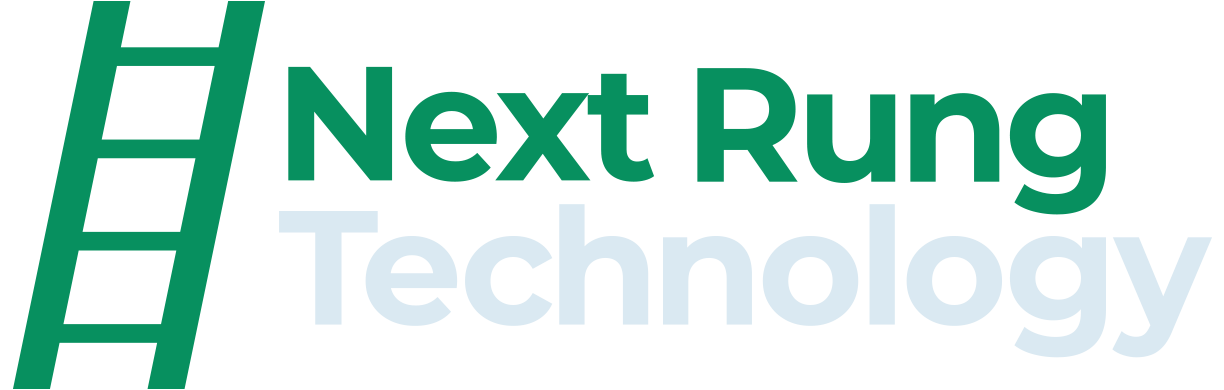Creating A New Team Member Page
Duplicate existing team member page by clicking the gear icon to the right of the page name. Scroll down to the bottom of the window that pops up and click duplicate page. Name the page with the name of the new team member.
Update the URL slug to the following format: /our-company/our-team/firstname-lastname
Move the new page into the “Team Member Bios” folder.
Edit the page by double-clicking on page content, or by clicking edit in the top left corner.
Things you will need for each new team member: photo, LinkedIn profile link, bio, education information, hobby information.
Replace photo and update alt text.
Replace the url on the LinkedIn icon. Click the gear icon next to the URL and toggle on “Open in New Window”.
Adding a New Team Member to the “Our Team” Page
Navigate to the “Our Team” page, and click “edit” in the top left corner.
Scroll down to the “Meet The Team” section. While your cursor is hovering over the section a box will appear in the top right corner of the section. Click “Edit Content.”
A window will open to a list of team members. Scroll down to the bottom and click “Add”. A “New List Item” will be added to the list. Click the arrow to the right of “New List Item” to edit.
Click the “+” to add an image. Since you already created the individual page for the new member of the team you can find the image you already uploaded by clicking “Select From Library”.
Add “Image Alt Text”. For example, “Headshot of Next Rung Technology <Title>, <First Name> <Last Name>”
Add the new team members name in the “Title” field.
Add the new team members title in the “Description” field.
Change “Button Text” to “Read Bio”.
Click the gear icon to link the “Read Bio” button to the individual page. In “Link Editor”, navigate to “Page”. Search the new team members name to find the page you created for them.